Tips and Tricks to work the FalconSat3 BB
Morning! I thought I would give some additional info on working the Falconsat3 (FS3) BB. First, this wouldn’t be possible without @KK4YEL s excellent article in the May/June 2020 @AMSAT Journal. You need to go read that article and get your radio set up before moving into this post. Go ahead, I’ll wait.
The article that Kevin wrote focuses on how to set up your radio. I hope to give some quick information on how to actually work the sat and the BB. My setup is (as always) completely portable. A D710ga (set up per the article) powered off a battery hooked to an old Surface 1 Laptop (running Windows), PacSat and a standard arrow. I’m not using a tripod, or anything to hold or point the Arrow. Just sticking it on my hip and go.
As for the programming cable to set the radio to “Packet96”, I used the RT Systems cable that came with the KRS-D10-USB programming software. It works for both the memories and programming the PMs that Kevin talked to. As a side note, if you use the RT software, I can send you my file to program your 710, and then all you need to do is use Putty to set the 9600 Hbaud rate (see article). Just send me an Email, and I will send it to you. This file also contains setups for Terrestrial APRS, ISS APRS, FS3 APRS. All are set up as different PMs. Pretty handy file.
On the bench you need to verify that PacSat is connected to the radio. Put the programming cable in the back of the head, NOT the base of the radio (See pic below), and then plug into the laptop. Put a dummy load on the 710, then open your PacSat Software.

Click the “Dir” button and you should see lines like this, at the bottom of the PacSat main screen:

The first 4 lines are just saying you are connected to the radio. You will actually get an error message when you start the software if the K5G cable isn’t plugged into the computer. Those 9 repeating lines at the bottom are telling the radio to transit. When these appear on the computer you should also see the radio TX with a quick flash of bars under the TX frequency. You did remember the dummy load, didn’t you? Speaking of frequencies….
TX is 145.840 and should be on the left of the 710 screen, the RX is 435.100 and should be on the right. I start at 435.110 and adjust down for Doppler.
OK, you are connected and are ready to test on a pass. Head to your area and get ready. I live in MN (EN34) and I get 4 passes during the day at this time of year (Early November) 2 are at 8 degrees and 2 at about 18 degrees. I can work all 4 passes without an issue. So as always, don’t be afraid to go low.
Once your sat software is saying you have AOS, click on that DIR button again, and point your antennea. You will see a screen similar to the one above. But once you contact the sat, you will see a bunch of other lines. This usually starts at 3-4 degrees for me. If after a while if you don’t see anything happen, you may have to click on that DIR button a second time. I don’t know what those lines on the bottom of the PacSat screen mean, except you are communicating with the sat. Just so we are clear, the 9600 baud, makes it so you can’t hear the packets. It just sounds like static. So how do you know if you are doing good? I watch 4 things during a pass.
- Make sure there are at least 2 bars on the RX S-Meter. I do this by adjusting for Doppler, pointing the Arrow and most importantly twisting the arrow for polarity. I will get up to 4 bars, but when it drops to one, I twist for polarity, and if I can’t get 2 bars, I drop the RX freq by 5 and try to get those bars back. See below pic.
- On the 710, on the RX side whenever the TNC is decoding packets, you will get the word CON flash above the RX freq. See below pic.
- Watch the TX on the radio. Make sure it is transmitting every once in a while. Just like when we tested above.
- Watch the PacSat software to see if lines are appearing at the bottom of the window.
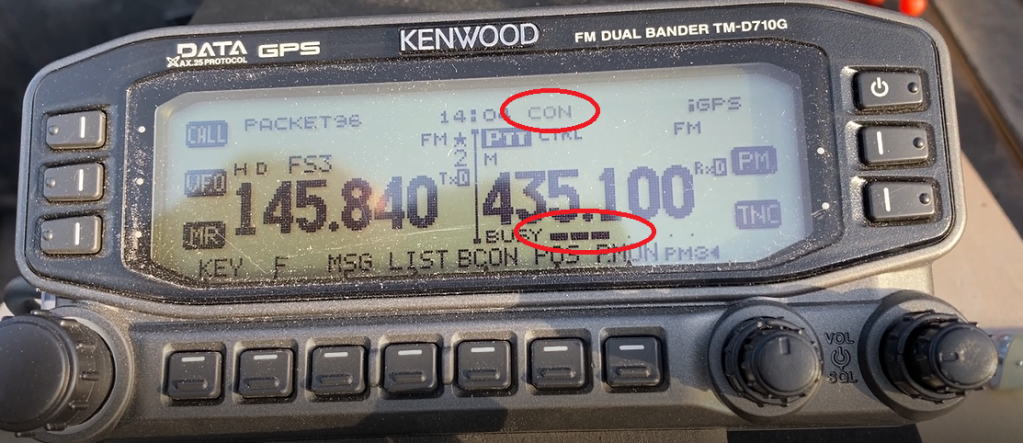
If all is working well, you are seeing the “Directory” in PacSat filling up. Congrats, you have now connected with the sat, and it sent you data. Now the fun starts!
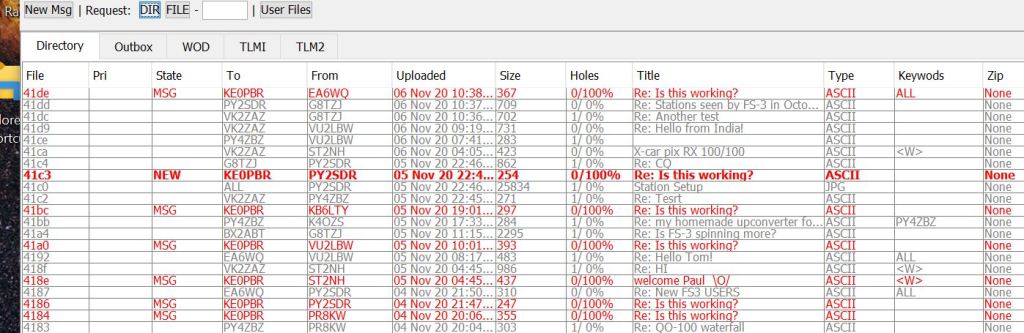
The PacSat software allows you to go back to your shack and choose which threads to download, and create messages to send later on. I’m not going to get into great detail on this, the manual is very good in this respect. But one thing it doesn’t say is that you don’t need to be connected to the sat for this. You compose your messages, then next time you connect, the software will automatically send and receive what you requested. Pretty cool.
Speaking of cool, in the first few days of working FS3, I have contacted Spain, Brazil, India and my favorite Sudan! And lets not forget many in the US too.
Let me know if you have any questions!
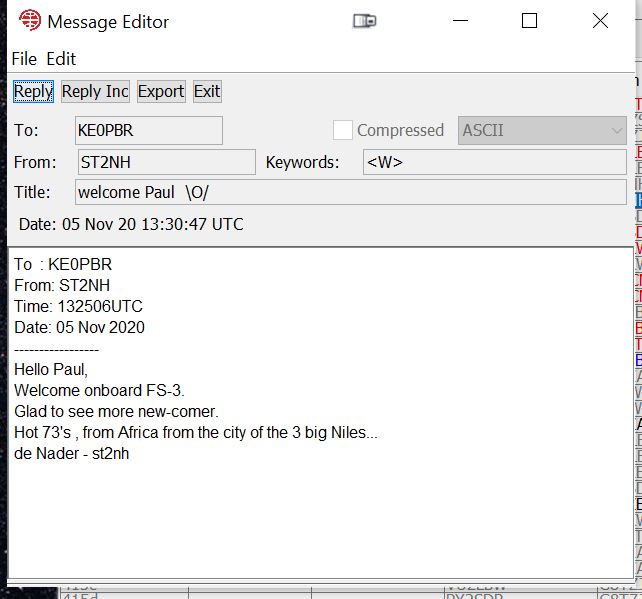
Leave a comment